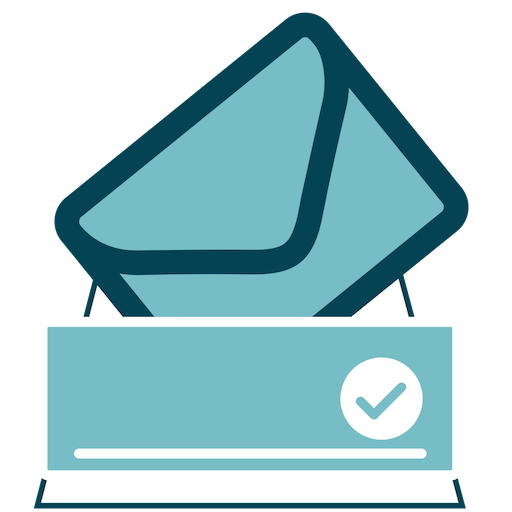Request Delivery and Read Receipts
Mail Receipt is a macOS application that adds delivery notification and read receipt requests to your e-mails.
What does Mail Receipt do?
Mail Receipt adds requests for delivery notification and read receipts to your outgoing e-mails.
To do this Mail Receipt adds three additional headers to your Mail.app sent e-mails. These headers are:
- Disposition-Notification-To
- Return-Receipt-To
- Bcc
These headers are added to Mail.app by way of the UserHeaders default.
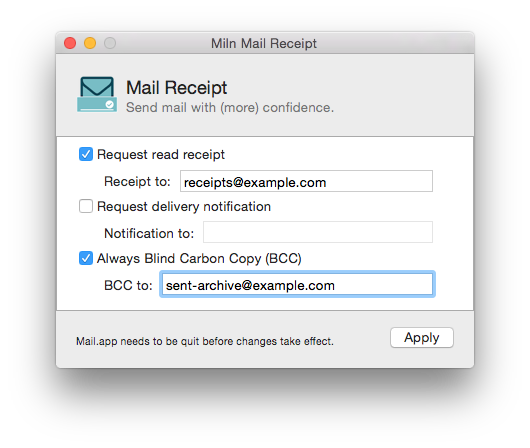
Note: In macOS 10.14 Apple have changed the way user headers are set in Mail.app's outgoing e-mail. Mail Receipt does not work on macOS 10.14 or later. I reported this problem to Apple as bug #45515555.
If Mail Receipt is important to you on macOS 10.14+, become a member, let me know, and help justify my time!
The manual defaults commands below have been updated for
macOS 10.14 and later.
Set Up and Removal
Mail Receipt is free, so one-to-one support is limited. The support page offers help on setting up or removing Mail Receipt.
Will I get receipts?
Maybe. By adding the Disposition-Notification-To and
Return-Receipt-To headers to your e-mails, you are asking for receipts
but they are not obliged to be sent.
Many e-mail servers will honour the Return-Receipt-To request and
inform you that your e-mail has been placed into the mailbox of the
recipient. This tells you that your e-mail reached the intended mail
account but it does not tell you any more. Alone this automatic reply
does not let you know if your e-mail has been read or seen.
Read Receipts
In practice, a surprising number of recipients working for large organisations do honour the request for an automatic read reply. If the recipient's e-mail client supports read receipts, the e-mail software will likely ask the recipient if they wish to acknowledge your request for a read receipt.
There are clear issues of privacy, social expectations, and local culture that surround read receipts. Be aware that not every e-mail you send with these headers will be honoured and that some recipients might take offense. In other cases, recipients may appreciate the ability to automate the quick reply.
UserHeaders
Mail Receipt provides a graphic interface for the following family of Terminal.app commands.
On macOS 10.14, the Terminal.app application must be granted Full Disk Access in System Preferences.app > Privacy & Security before issuing the commands below.
To view existing UserHeaders enter the following Terminal.app
command:
defaults read ~/Library/Containers/com.apple.mail/Data/Library/Preferences/com.apple.mail.plist UserHeaders
To set a Disposition-Notification-To header via UserHeaders enter
the following Terminal.app command:
defaults write ~/Library/Containers/com.apple.mail/Data/Library/Preferences/com.apple.mail.plist UserHeaders '{"Disposition-Notification-To" = "email@address"; }'
To remove all UserHeaders enter the following Terminal.app
command:
defaults delete ~/Library/Containers/com.apple.mail/Data/Library/Preferences/com.apple.mail.plist UserHeaders
After issuing any command modifying the defaults, you must relaunch Mail.app for changes to be noticed.
What makes Mail Receipt useful, is that existing headers are not
overwritten. Mail Receipt takes care to read in the existing
UserHeaders, merge in your new settings, and only then apply the
result.