Using Mail Receipt
Instructions and support for Miln Mail Receipt.
Mail Receipt is a free macOS application that adds delivery notification and read receipt requests to your e-mails. Being free, one-to-one support is limited.
Setting Up - Configuring and Requesting Receipts
Below are steps for configuring or setting up Mail Receipt.
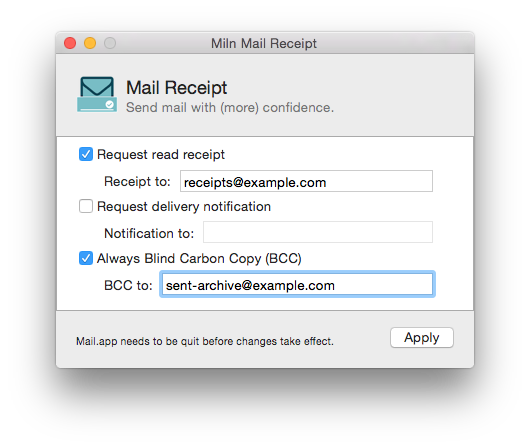
Setting Up Read Receipts
To have outgoing e-mails sent with macOS's Mail.app request read receipts, follow these steps:
- Launch Mail Receipt.app.
- Check the Request read receipt checkbox.
- In Receipt to: enter the e-mail address you want read receipts to be sent to.
- Press the
tabkey on your keyboard after entering the e-mail address. This will validate the address and remove the red cross. - Select Apply.
- Quit Mail Receipt.app.
Setting Up Delivery Notifications
To have outgoing e-mails sent with macOS's Mail.app request delivery notifications, follow these steps:
- Launch Mail Receipt.app.
- Check the Request delivery notification checkbox.
- In Notification to: enter the e-mail address you want notifications to be sent to.
- Press the
tabkey on your keyboard after entering the e-mail address. This will validate the address and remove the red cross. - Select Apply.
- Quit Mail Receipt.app.
Setting Up Blind Carbon Copies (BCC)
To have outgoing e-mails sent with macOS's Mail.app include Blind Carbon Copies (BCC), follow these steps:
- Launch Mail Receipt.app.
- Check the Always Blind Carbon Copy (BCC) checkbox.
- In BCC to: enter the e-mail address you want notifications to be sent to.
- Press the
tabkey on your keyboard after entering the e-mail address. This will validate the address and remove the red cross. - Select Apply.
- Quit Mail Receipt.app.
Removing - Uninstalling or Disabling Mail Receipts
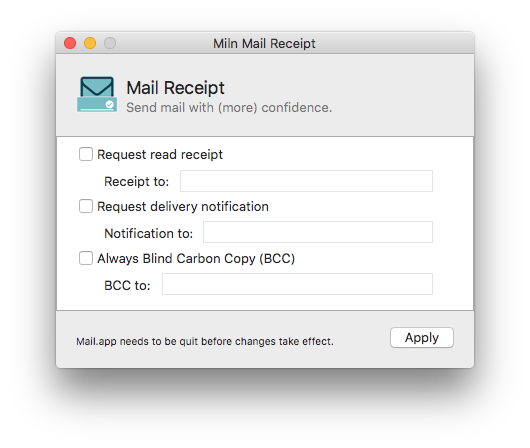
To stop outgoing e-mails sent with macOS's Mail.app requesting read receipts, notification, or BCC; follow these steps:
- Launch Mail Receipt.app.
- To remove read receipts:
a. Delete any contents from Receipt to:; make sure this field
is blank. Press the
tabkey on your keyboard after removing any contents. b. Uncheck the Request read receipt checkbox. - To remove delivery notifications:
a. Delete any contents from Notification to:; make sure this
field is blank. Press the
tabkey on your keyboard after removing any contents. b. Uncheck the Request delivery notification checkbox. - To remove Blind Carbon Copies (BCC):
a. Delete any contents from BCC to:; make sure this field is
blank. Press the
tabkey on your keyboard after removing any contents. b. Uncheck the Always Blind Carbon Copy (BCC) checkbox. - Select Apply.
- Quit Mail Receipt.app.
About Mail Receipt
Mail Receipt.app is an application. It is not a Mail.app plug-in or anything special.
Mail Receipt.app provides an easy way to issue default commands to add
and remove Mail.app preferences. It does not interfere or interact
directly with Mail.app. macOS's Mail.app is free to ignore the defaults
in future versions.
You can delete the Mail Receipt.app at any time. The settings applied by Mail Receipt.app will remain in place, even after Mail Receipt.app is deleted.
Give Apple Feedback
Mail Receipt.app exists because macOS's Mail.app lacks graphical support for custom headers, read receipts, and notification delivery. Within macOS's Mail.app you can not see or manage custom headers.
If you would like these features added to Mail.app, please provide feedback directly to Apple's Mail.app team.